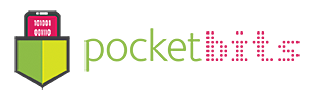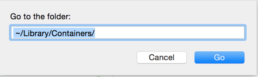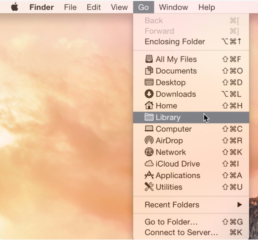All purchases and refunds are handled directly by Apple.
If you would like to ask for a refund for our application that you have purchased on Mac App Store, you should contact Apple Mac App Store Support by going to the following link:
http://www.apple.com/support/mac/app-store/contact/
There, click on the Account and Billing button and request a refund.
Please be specific about why you request the refund.
Apple handles all purchases and refunds. For detailed instructions on getting a refund, visit the following link:
http://gizmodo.com/5886683/how-to-get-a-refund-from-the-app-store
Quit the app by navigating to the top menubar and selecting “Quit” from the pulldown menu OR shortcut press CMD+Q together while the window is active.
Open Finder and navigate to your Applications folder. Drag & drop the app to your Trash and empty your Trash Can.
To remove all traces of the app, you can also press SHIFT + CMD + G to open up the shortcut and navigate to ~/Library/Containers/
From here you will see stored data from all of your apps. Just look for the app you just removed to remove all traces of it. All done! 🙂
To reset the app back to the default settings when it was first installed you will need to remove all traces of the app’s configuration.
Open Finder.
Press SHIFT + CMD + G to open up the shortcut and navigate to ~/Library/Containers/
From here you will see stored data from all of your apps. Just look for the app that you wish to remove the saved configuration files. It will usually follow the format of com.developername.appname.
If you can’t see this folder, it may be “hidden”, please follow the steps on this website.
Reboot your machine after deleting this and then restart the application.
If your app is crashing frequently, we’ll help debug and fix this issue. We’ll need to see the crash logs from you to help us diagnose any issues. Crash logs contain information about what the app was doing just prior to the crash. To find a log file, please open ~/Library/Logs/DiagnosticReports/ in the Finder. You may have to hold down the option key when using the Go menu in the Finder to open the Library folder (this is needed on Lion and above).